How To Install Android On PC: Which Are The Best Option?
All over the world, Android is identified as the most renowned mobile operating system or OS. Due to this particular reason, the android app development sector is also booming at a rapid pace.
Many people think that Android can only be installed on their phones as this is meant for desktop only. But, this is not true. It is possible to install Android on the desktop.
There are several ways which you can use for performing this particular task i.e. installing Android on PC which involves bootable USB versions, virtual device emulators, and full standalone apps such as BlueStacks.
Again, each of the above-mentioned ones has their advantages and disadvantages which solely depends on your unique needs.
You can find out more.
In case, you are focusing to install Android on a PC, then the below mentioned will help to clear all your doubts. Here, you will get to know about the important steps to install Android on a PC.
Using Virtual Device And Android Studio
Android app development requires the usage of an important tool known as Android Studio. The software developers use this particular tool for entering their code, testing their apps, and also managing their projects.
Not only that, but it also includes a robust AVD manager for the installation of emulators which help to run Android very well.
There are again several important advantages of using the Android virtual device. In this case, if you choose this particular software, you get the opportunity to run the virtual device by making use of Intel’s HAXM.
This helps to effectively enhance the overall performance. So, in several cases, this will contribute to offering a flawless kind of experience, particularly on hardware that is considered to be more robust.
There are also some other advantages of the AVD which you need to know. Like, it specifically comes with the latest Android version.
So, a lot of the developers specifically focus on implementing the latest updates to Android. As a result, this will help them to make out how they are affecting these particular apps. In this regard, you can also consider trying Android beta versions prior to their release.
There is also a massive evolution of specifically the virtual device with the inclusion of the Google Play Store specifically on some specific devices. So, you would be able to access all the apps which you have already purchased.
A little more set-up is required in the AVD which is not mentioned here. In this regard, your first work is to consider downloading the Android Studio along with the SDK. Other than that, you will also need to build your new virtual device.
But, this particular procedure does not provide you the alternative to select the memory, size of the display, and even the version of Android.
Another important thing to note is that the combination of the Android platform, the Android SDK, as well as the Android Studio, all will consume a good amount of the hard drive space.
This particular technique will perform best on Windows, OSX, as well as Linux but it does not show any particular issues.
Android x86.org
If you are looking for a free and open-source option, then one of the best options to choose is the Android x86.org. In this regard, you need to make a choice based on the Android Open Source project.
By using this particular option, you can easily install Android on your PC. Due to this reason, the Androidx86 is regarded as the best option to choose if you are focusing to install the newest version of Android.
You can either run it in a VM or use it specifically as your primary operating system.
This particular software comes with pre-installed Google Play Services. But, in this case, the installation is considered to be a little more involved.
The traditional way is to set up an Android-x86 version to a CD or else a USB stick and then, you can focus on the installation of the Android OS, particularly on your hard drive. Another alternative is to install Android-x86 to VirtualBox.
As a result, this provides you easy access from specifically within your normal OS or operating system. In this regard, you get the option to install the ISO file from inside of your Virtual Machine. The next step to follow is to boot into the operating system.
Pure Android Emulation With The Help Of Genymotion
Talking about the Genymotion, this is known to be a popular legacy Android specifically on the PC project. This tends to provide you with a lot of the configuration opportunities which are presented for tailoring your overall experience.
In this case, you will find the camera, GPS, multi-touch, SMS, and calls along with other Android hardware features in this particular platform.
Some other important characteristics comprise support for a wide diversity of frameworks that are designated for testing of the app, ADB access, and sometimes even cloud access through particular services such as Alibaba and Amazon.
But, one of the most important things to keep in mind is that this software is mainly for the developers who seek an environment for testing their apps.
Other than that, this is considered to be the best environment for app testing that comes with a wide variety of plans to go with your unique requirements. But, you get the option to download as well as make use of the Personal Edition for free of cost.
BlueStacks
BlueStacks is regarded as the oldest and the most sought method in which you can consider the installation of Android on PC. This was founded in the year 2011 and from that time, it is becoming strong day-by-day.
Also, this particular software always shows amazing performance. But, it is not considered to be a patch on the Android Virtual Device.
Other than that, the BlueStacks also comes with some additional features like key mapping, optimizations that are dedicated to gaming which helps to run numerous apps.
The UI or user interface is also convenient and you can easily and quickly switch to other options.
But, if anyone is hoping to install their launchers, will find this to be a little disappointing. This particular option was removed specifically with the release of BlueStacks 4.
On the other hand, BlueStacks also effectively integrates with Windows so that you can focus on the transfer of the files such as APKs.
But, at the core, the BlueStacks continues to be a virtual machine. So, you do not get native system performance.
You will find the app to be simple to run and install. Another most important thing is that the BlueStacks 4 runs specifically on the Android 7.1.2 Nougat version which is not an updated version. Apart from that, this is also heavily monetized which some people may not find useful.
Final Words
So, the above-discussed ones are considered to be some of the great options in which you can install Android on a PC. In this case, each of the discussed methods possesses its advantages as well as disadvantages and you need to select one based on your unique requirements.
Author Bio –
Hermit Chawla is a MD at AIS Technolabs which is Web development and Digital marketing Company, helping global businesses to grow. He love to share his thoughts on how to hire full stack ruby developer,
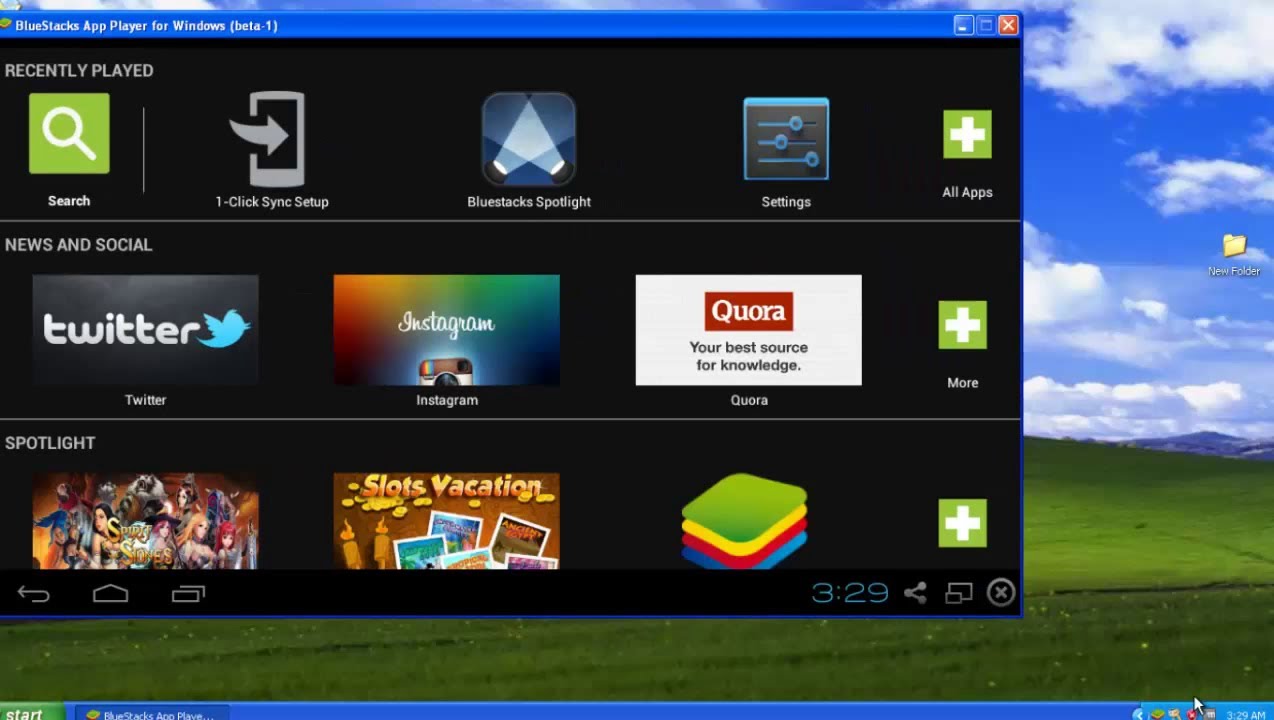
Post Comment