How to Optimize and Clean up Mac
Are you also frustrated by the way your Mac has become slow? It was all good and fine sometime before but now it is just slower than a sloth? Mac computers are among some of the best computers to have been ever built in the industry. Years of performance and proven track record of reliability, security, versatility have earned them this position in the marketplace. But even after so much advancement and research, in the end it is a machine and it needs maintenance. So if users fail to directly or indirectly provide that, their systems start working slow and may even crash under different circumstances.
This problem is not consistent only with Apple’s products but with all the devices, regardless of which company they are from. So if your Mac is not behaving the way it should be, there may be a lack in maintenance from your end or maybe something third party application that is acting up which can also hamper the performance. So in this article we will be discussing how you can optimize and clean up your Mac. Have a look:
Mac Optimization and Cleanup
Update Update Update

The first and most important step in this process is to keep your system updated. Check if you have any kind of updates pending. These can be operating system updates, drivers updates, security patches, bug fixes, etc. These updates are very important and can make a system compatible with latest updates in the industry and the new applications. An outdated system can’t be expected to work efficiently. A lot of people are too busy to notice anything wrong until the system completely stops working and they have no other choice but to get it repaired. So keeping your system will also save a lot of time and resources if you do it smartly in the free time you are off the system.
Another aspect of updating a system is updating the applications you have on the system. If there are any important apps which you work with and if they are sending you notifications that the updates are pending then you shouldn’t ignore them either.
Uninstall useless apps
There are thousands of apps on the market and most of them seem alluring enough to at least try once. And the interesting thing is, a lot of times we do. Even though we know in our heart that we are probably not going to use it more than once or twice but our curiosity leads us to click that button and install it. After a week or two, most of us probably forget about even the existence of such apps on our computers. But the storage holds it and will continue to do so until and unless you get rid of it manually. So I would suggest you uninstall the apps that are useless. This will keep the storage free and stop app from unnecessarily eating up the memory and resources.
What are all the startup apps?

Have you ever noticed a bunch of applications getting launched as soon as you boot or reboot up your Mac? They are known as the login items or the startup apps. When you install an application it asks your permission to launch as soon as you boot the Mac and as we are rushing as usual we don’t even give it a look and allow many such apps. Now these apps are harming your computer as they are but they are definitely consuming the memory in loading the apps which you don’t even need. So in order to avoid that, I would suggest you to head to settings and get rid of these login items and keep the list only limited to apps which are really necessary for you.
Manage old email attachments
If you are a professional then you probably receive a lot of emails and many of them are related to work. Since Mac offers the option to save mails and their attachments, people save the important ones and ignore the unrelated mail like promotions or spams. Over the time this can accumulate into an annoying mass of data that is no longer useless. Once saved, this data is hardly ever checked by users and hence raises concern. If you are just downloading the attachments then you can find them directly in the downloads folder but if you are also saving the mails then you should look in Go > Go to folder >
Library/Containers/com.apple.mail/Data/Library/Mail Downloads
You will find all of your locally saved mails in this location. You can sort the items according to date if you want to delete the older ones. This will help you out and if you feel that some mails can be too important to delete, then you should go through them one by one.
Get rid of junk
If there is one thing that you should really be aware of, it is junk data that gets collected in your computer. It can have many forms like cache, incomplete, logs, cookies and failed download files, duplicate files like photos, videos, documents, music, etc. So what is the issue? Finding and differentiating the useful data from useless data is one of the bigger problems if you are already aware of destinations of all the folders. For example if you have thousands of images in your computer then you will have to go through each and every image manually to check which one is duplicate and which ones are not. To skip all of this extra effort you can delegate this work to any junk cleaning third party utility application. There are a lot of them in the market and making a good choice can be tough.
Disk Clean Pro

One of the best mac optimization software for mac that you will find on the market is Disk Clean Pro. This top utility app by Systweak Software can be easily found on Mac App Store and is also easy to install. If we look at the features this amazing app brings, then too you won’t be disappointed. You can get rid of almost all kinds of junk files like, incomplete downloads, crash cleaner, logs cleaner, failed downloads, cache files, old files, and so much more. For a price less than a lunch you can get your Mac optimized and can clean out all the useless files. This app can also optimize your system’s RAM(memory) by clearing out the contents. This can potentially boost your system’s performance and make it fast.
If you surf a lot of the internet and perform a lot of transactions then your browsing history is probably filled with lots of passwords, IDs and other personal information that you or no one would want getting leaked out. Hackers and organizations with malicious intent are usually looking for computers where they can find such treasure. Don’t worry, with Disk Clean Pro you can also keep a check on your internet privacy as the app is designed to take care of all the traces by thoroughly cleaning them. It is compatible with almost all the Mac os versions and can be used easily thanks to its intuitively designed user interface.
MacBooster

Next best Mac storage cleaner in our list is the MacBooster by IObit. If you look at reviews of MacBooster on other websites, you will find mostly the ones that speak in the favour of the application. This lightweight application is a great companion for your Mac and can even work smoothly on older computers without eating up much resources. If you are worried about malware like virus, trojan, worms, adware, spyware, etc. then worry no more.
MacBooster can take care of them all. The app is not just a plain old junk cleaner app but has been modified with advanced algorithms that can detect the malware and can get rid of files by deleting them. The company provides a free version and a paid version of the app. If you have the subscription then you can get rid of all the issues within a few clicks and can get your Mac completely optimized. But if you are using a free version then you will only be able to detect and fix a limited number of errors. The modules present onboard also includes a performance booster which almost every computer needs. You can improve performance and get rid of elements which are hindering your Mac from achieving it.
Now let’s have a look again at what are the major highlights of these two powerful programs.
| Features | Disk Clean Pro | MacBooster |
| Duplicate Finder | Yes | No |
| Junk File Cleaner | Yes | Yes |
| Malware Detector | No | Yes |
| One Click Cleaning | Yes | Yes |
| Compatibility | OS X 10.7 or later | OS X 10.9 or later |
| Price | USD 4.99 | USD 59.95 |
| Trial Version | No | Yes |
| Developers | Systweak | IObit |
So these were the major differences between Disk Clean Pro and MacBooster apps that I wanted to share with you. There are a lot of such apps from many more companies in the market that make lots of promises but are not able to perform as advertised. Finding a perfect app for your Mac’s needs can be tough so here are two or our favourite choices to ease up your search.
Hope it helps.
Thanks for reading!
Also Read:
What is Exactly Rabbit? The Top Alternative of this Video Streaming Platform
A Comprehensive Guide On iPad Air 2 Screen Replacement
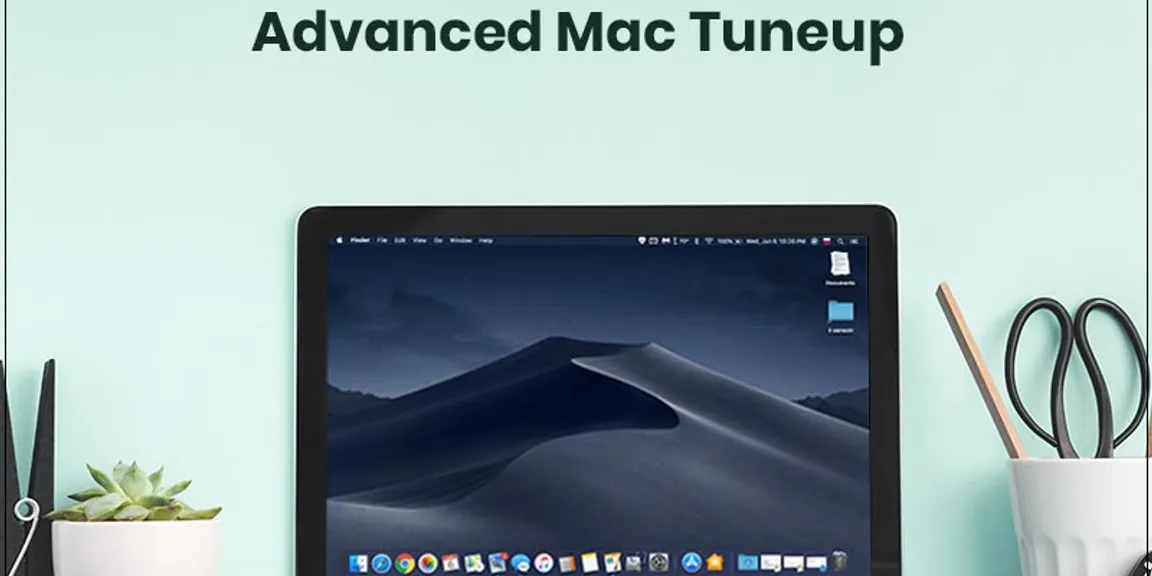
Post Comment