How to Make Banner Online with Fotor YouTube Banner Creator for Free
There are many online and offline YouTube banner creator available on the web that will help you create a custom banner for your channel. But which one tool is best youtube banner creator free and easy to use.
Your YouTube channel art should look like pro YouTubers. It will impact people who visit your channel and make you a professional content creator. Here we will show you the best tool and step-by-step tutorial on making a perfect YouTube banner for your channel.
What is the YouTube Banner Size 2020?
Before your start creating a YouTube banner for your channel, you know about YouTube banner size. As per the YouTube guidelines, the perfect YouTube banner size is 2560 x 1440 px, with a minimum dimension of 2048 x 1152 px. The safe area for your channel name and logo is 1546 x 423 px, and the banner file size should be small than 6MB.
How to Make a YouTube Banner for free?
If you have good hands in graphic design and photo editor software like Photoshop, you can create your perfect YouTube banner. We know, Photoshop is a premium software, and not everyone can afford it. So, here we can use an online YouTube banner creator for free.
Fotor – Best YouTube banner creator online
Fotor is not just helping to make the best YouTube banner. It is an online photo editor tool that fulfills all your graphic design needs. It doesn’t matter whether you have fitness, cooking, gaming, technology, music, makeup, or any niche YouTube channel; you can make a banner for your channel.
Here is the step-by-step tutorial on how to create a banner with Fotor YouTube banner creator online:
Step 1: Create a Fotor account
Creating an account on Fotor is very easy. You need to enter your email and password. You can also sign-up with Facebook.
Step 2: Open editor app

Login to your account dashboard. You will see different types of graphics with the size that you can create. Click on the “Edit” link in the top navigation or the “YouTube Channel Art” thumbnail link to open the photo editor app.
Step 3: Choosing size for YouTube banner

Once the editor opens, make sure the template size should be 2560 x 1440 px. You can change the template’s size by clicking the “resize” button at the bottom and entering your custom size.
Step 4: Adding YouTube banner background

Top to the “Background” and select your favorite color theme or background image. Fotor has a great library of free and premium background images and patterns. You can use your own YouTube channel art background 2560×1440 px, to start designing. You have to “Import” if you want to use your background.
Step 5: Adding YouTube banner template
A safe area is vital to display your banner across devices correctly. Fotor YouTube banner creator don’t have a grid or ruler option to measure the template area. So we added a free YouTube banner template size PNG. Once you import the template, click twice to add it above the background and use the resize tool to cover up the whole area.
Step 6: Add your logo and text

You have to keep your logo and channel name or tagline in the center of white lines. Again, import your logo design, photo, social media icons, or any other elements to add. Click on the “Text” on the left side toolbar to add text. You can resize the logo, photo, and text according to your design.
Step 7: Preview and save

Once your banner design is completed, click on the “Save” button on the top-bar. Fotor allows you to download your design into JPG, PNG, and PDF format with a high-quality file.
Conclusion
Creating design for your channel with a YouTube banner creators is an easy process. You can upgrade the Fotor account and take advantage of ready-to-use premium templates and features.
If you like the tutorial, please share it with friends on social media and comment below which one is your favorite YouTube banner maker.
Also Read:
What is Exactly Rabbit? The Top Alternative of this Video Streaming Platform
A Comprehensive Guide On iPad Air 2 Screen Replacement
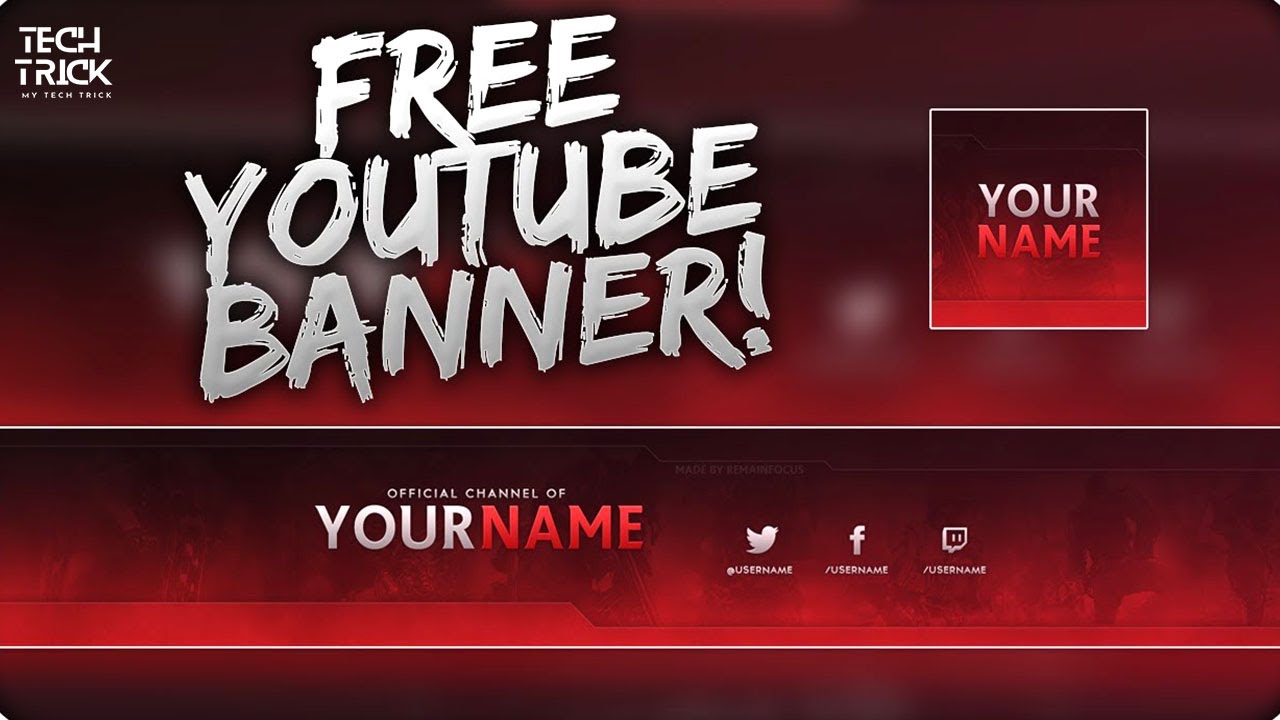
Post Comment